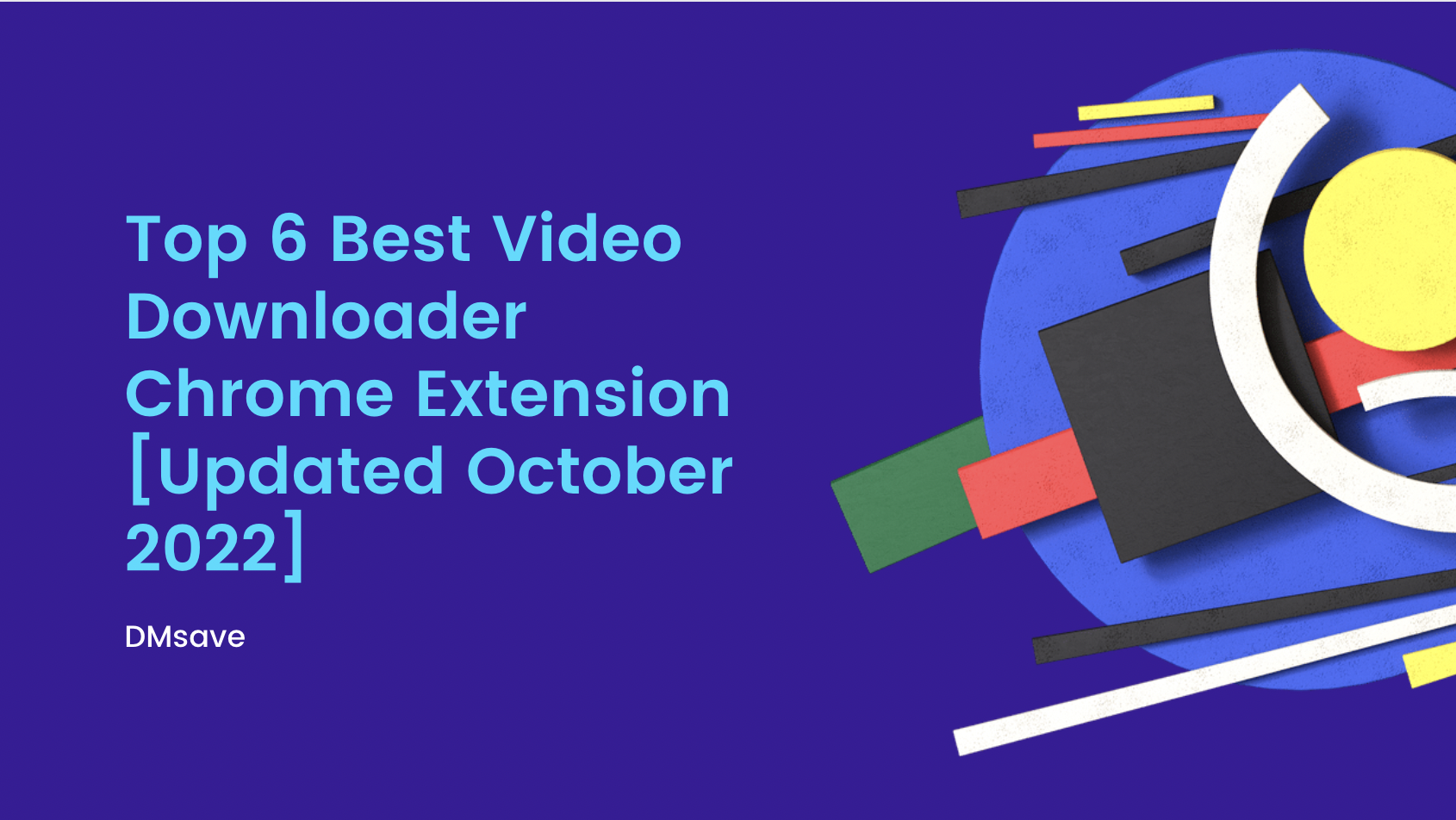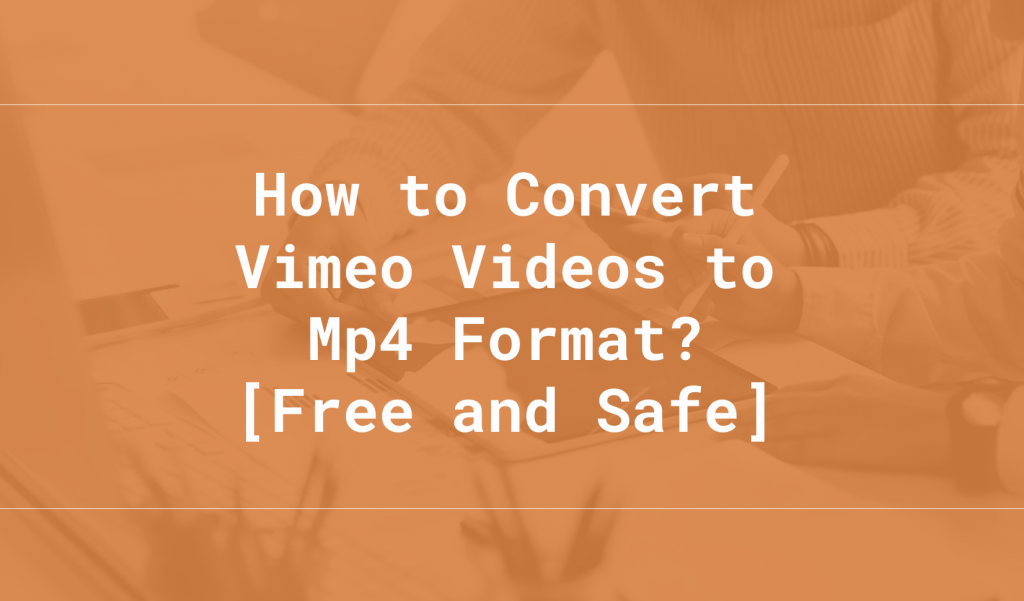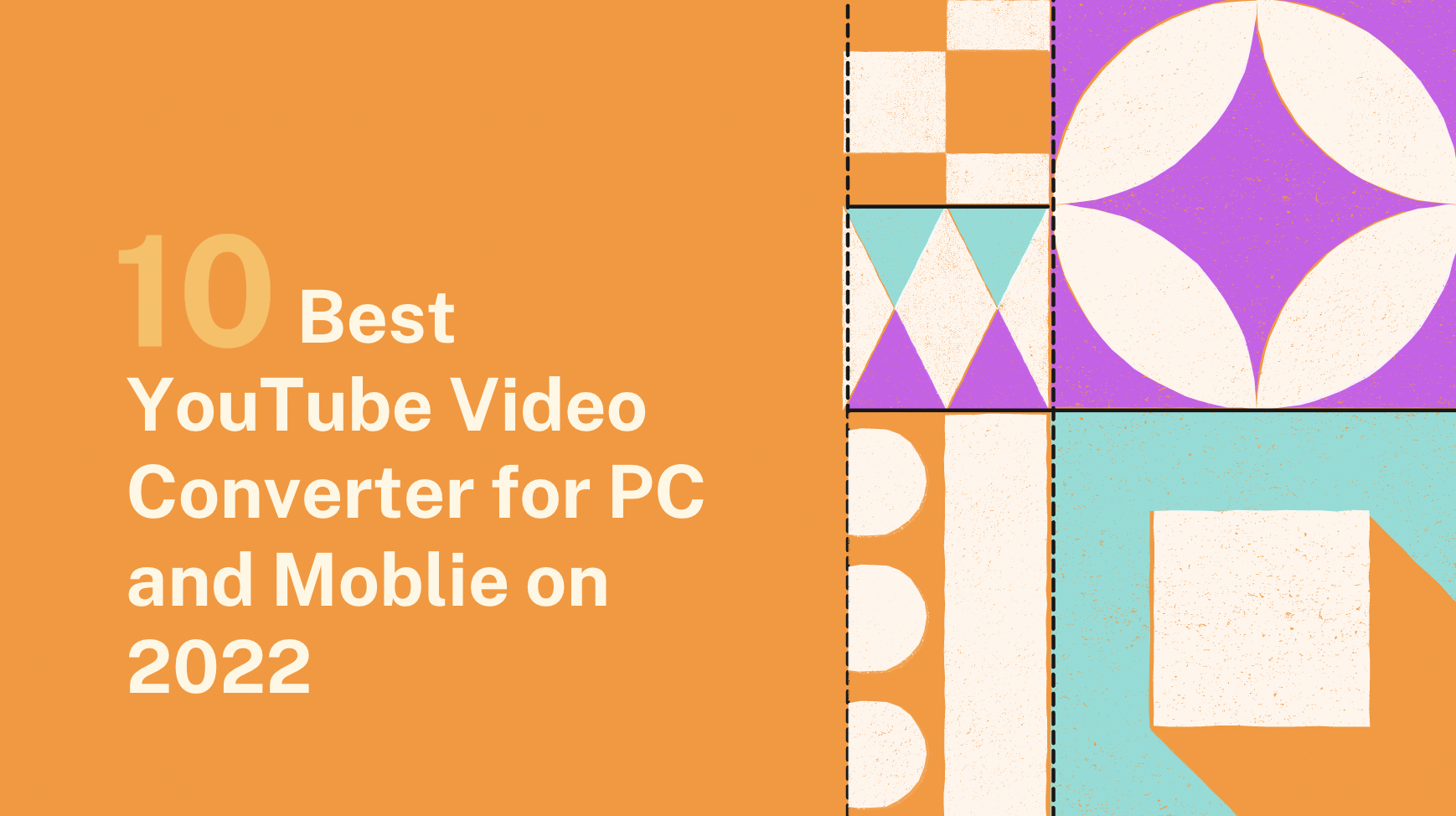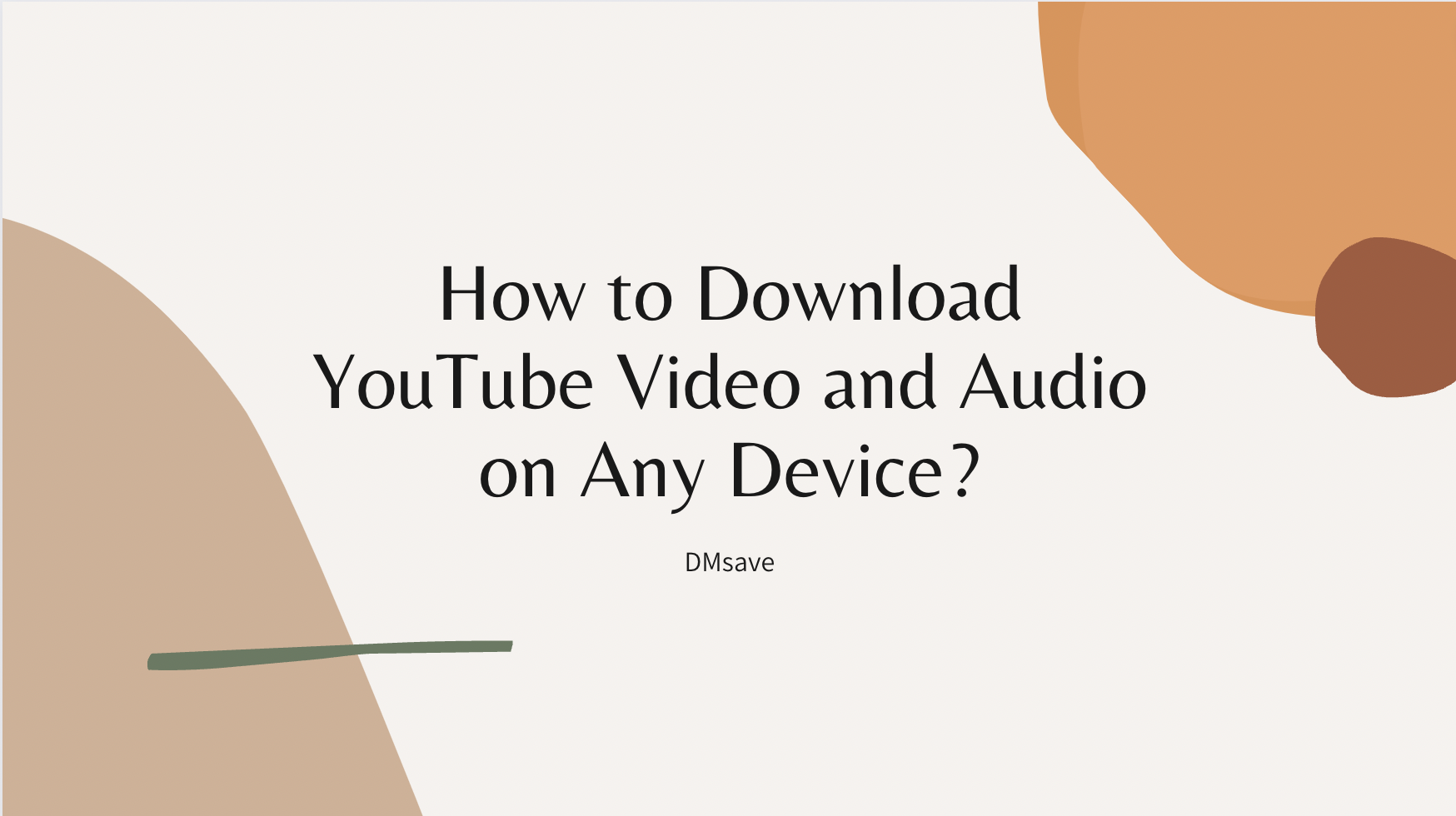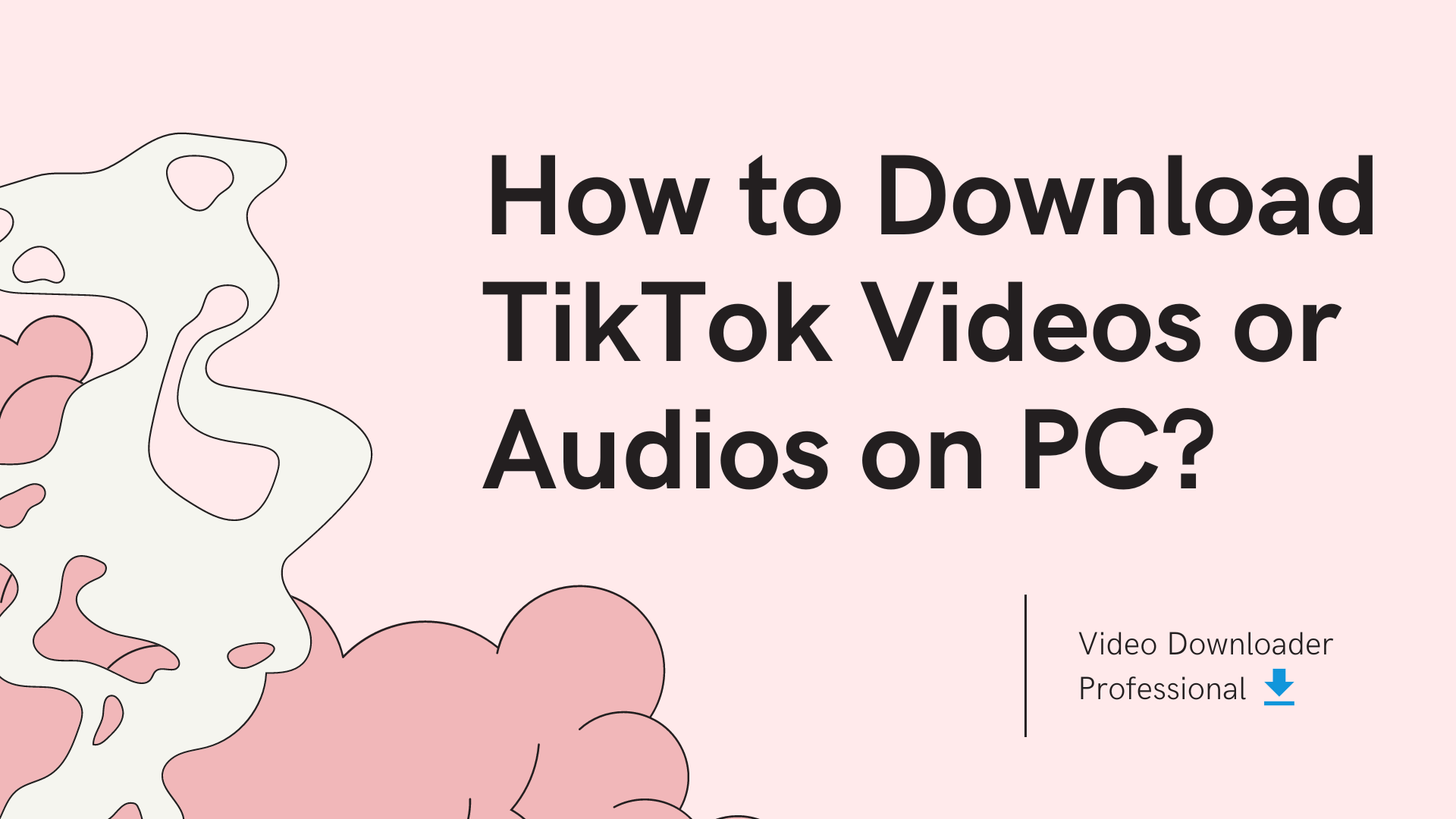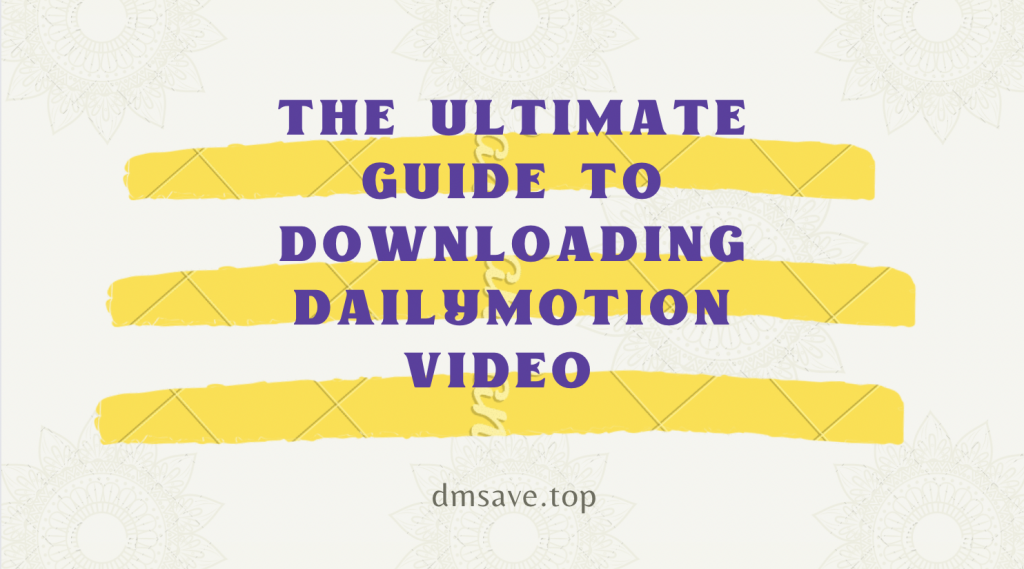6 Best YouTube to Mp4 Converter for Mac [App/Online/Extension]
![6 Best Youtube to Mp4 Converter for Mac [App/Online/Extension]](https://cdn.zbaseglobal.com/saasbox/resources/png/%E6%88%AA%E5%B1%8F2022-10-19-09.13.37__06af4f8c8d556bf477b89aea0d7bb76a.png)
Looking for a solution to convert YouTube videos? This article contains 6 effective tools that can convert YouTube videos to Mp4 and will show you how to use them.
Quickly browse the table of contents:
- Why Use YouTube to Mp4 Converter?
-
How do I convert YouTube to MP4 on Mac?
- 6 Best youtube to mp4 converter for Mac
- DMsave - Video Downloader Professional
- VLC Media Player
- Clipconverter.cc
- YTD Video Converter
- VideoProc Converter
- Addoncrop
- 6 Best youtube to mp4 converter for Mac
-
FAQ
- Why Should You Save YouTube Videos to MP4 Format?
- Is there a free video converter for Mac?
- Downloading Youtube Videos in MP4 vs Webm Which Is Better?
- Which YouTube to MP4 Converters works on mobile?
Why Use YouTube to Mp4 Converter?
Have you ever thought about converting YouTube videos to Mp4? Because Mp4, one of the most commonly used file formats, is highly compatible with almost all devices and operating systems, YouTube has added restrictions for users, meaning you must subscribe to a premium membership plan to be eligible to download YouTube videos.
Use YouTube to Mp4 Converter to not only download the YouTube videos you want to save on your device for free, but also to save them directly to your device in Mp4 format.
Features of YouTube to Mp4 Converter:
- Ability to recognize YouTube video links so you can download YouTube videos;
- Ability to select the format to download, including Mp4, Mp3, Webm, Avi, and more;
- Guaranteed video quality in 360P, 480P, 720P, 1080P, etc;
- User-friendly experience and easy to use methods.
How do I convert YouTube to MP4 on Mac?
Choosing an effective YouTube to Mp4 Converter can help you get more done with less effort. I will show you six effective and well-received YouTube to Mp4 Converter for Mac and how to use them. You can choose the one that suits you best and use it.
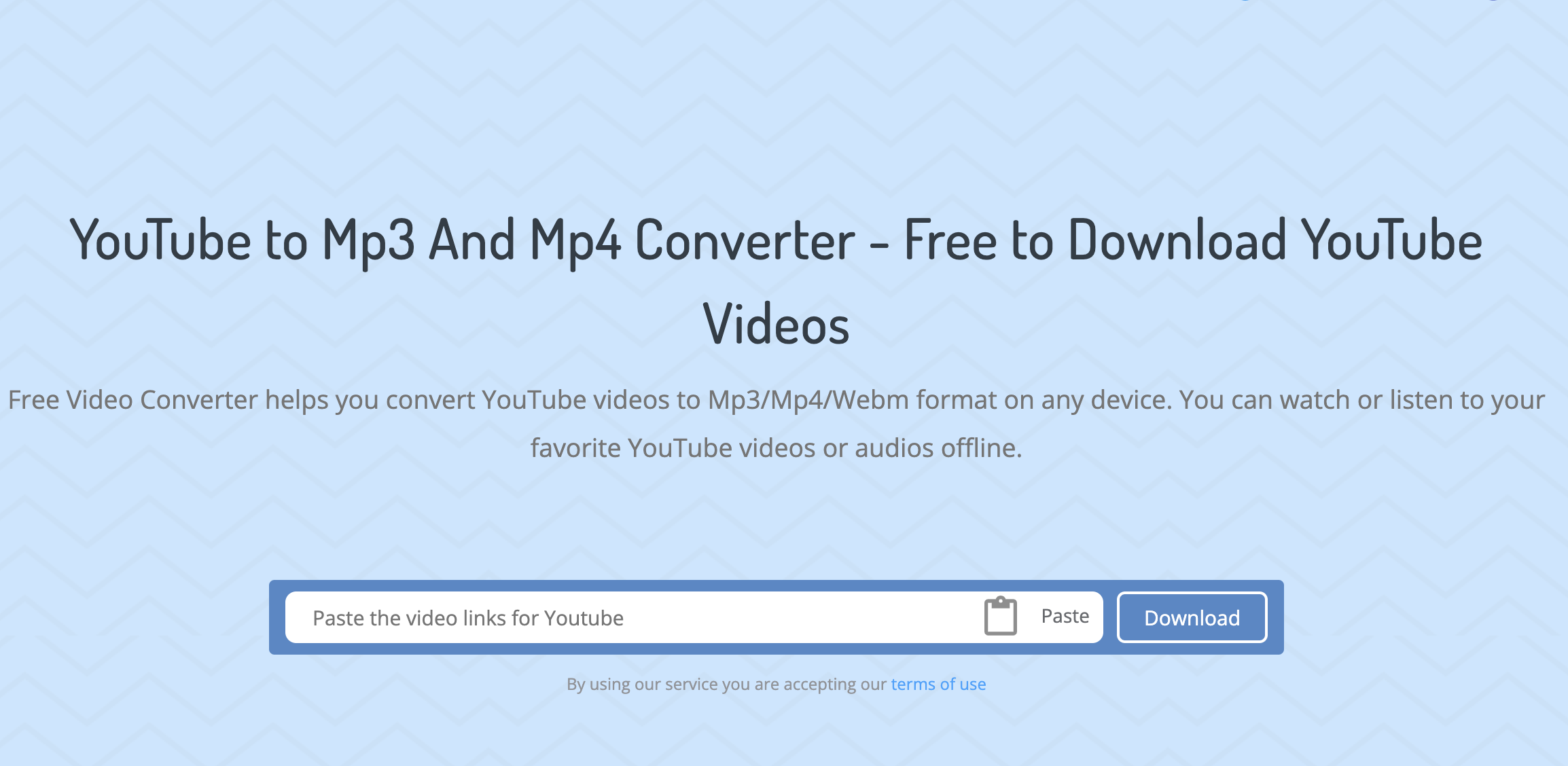
DMsave - YouTube To Mp3 And Mp4 Converter is an online YouTube video converter that allows you to quickly download YouTube videos by copying and pasting their links and save them in Mp3, Mp4, 3gpp and Webm formats in your device. In fact, Dmsave is not only able to download and convert YouTube videos, but also a downloader for various platforms, allowing you to download videos and pictures from Twitter, TikTok, Pinterest, Vimeo, Twitch, Dailymotion and other platforms.
Why do I use it?
- It allows you to download YouTube videos in different video qualities;
- It works in any device and is free;
- User-friendly and easy to use;
- No advertising
- It supports you to save videos in Mp3, Mp4, 3gpp and Webm formats.
How do I use it?
Step 1 Open DMsave - YouTube To Mp3 And Mp4 Converter with your browser;
Step 2 Open any YouTube video and copy its link down to a recognizable link format: https://www.youtube.com/watch?v=_____. / https://youtu.be/_____ ;
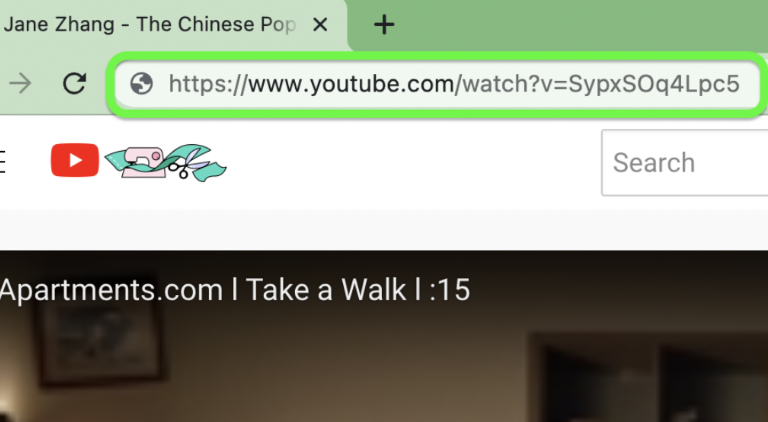
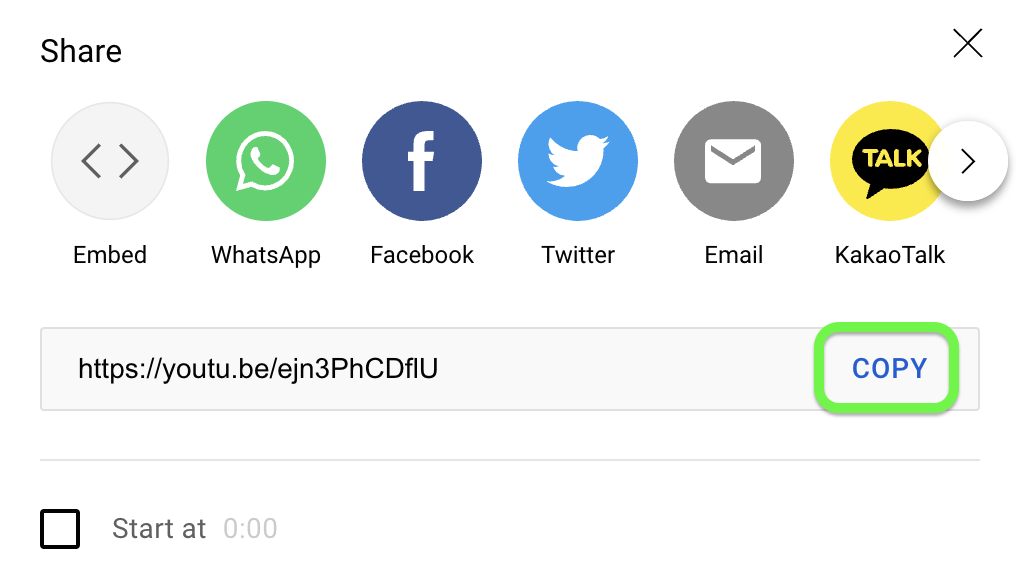
Step 3 Paste the link on Dmsave and click the download button;
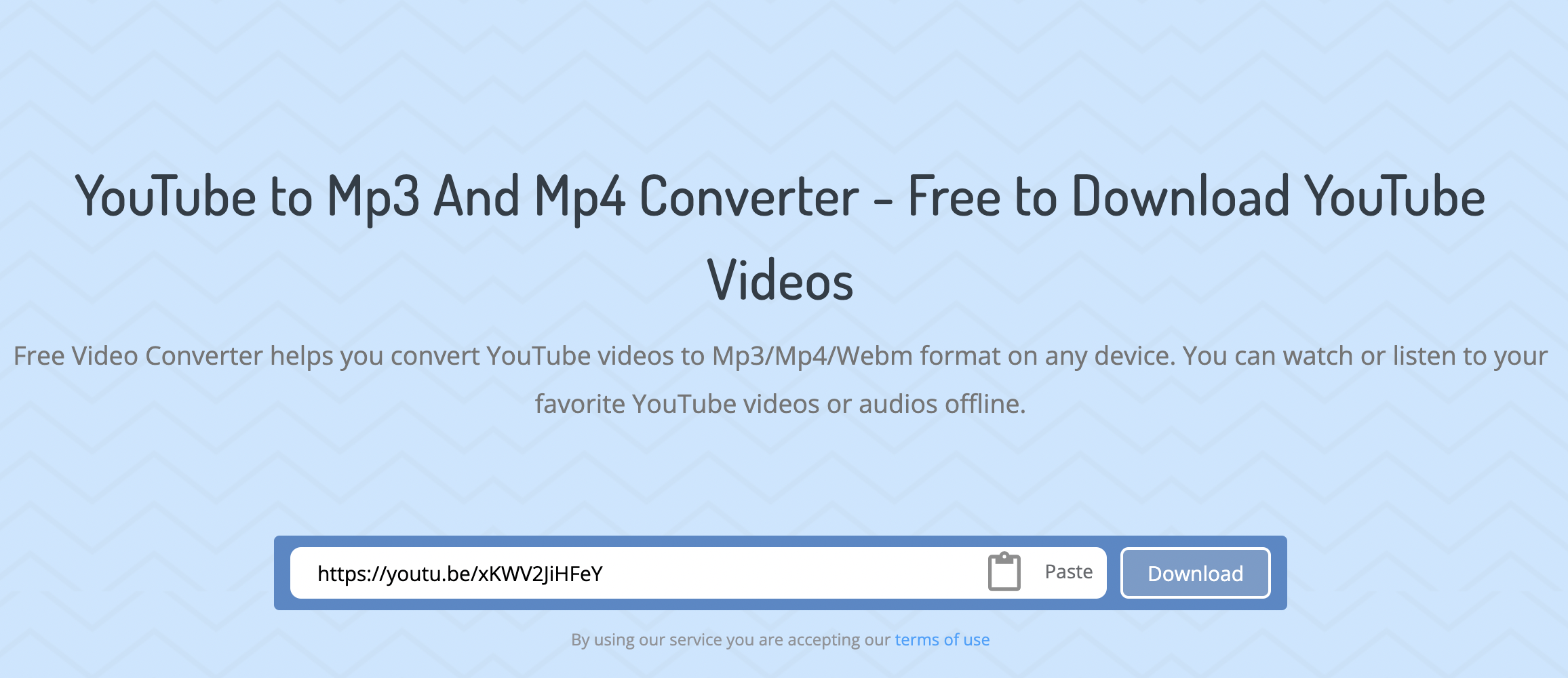
Step 4 Select one of the resolutions of the video and Mp4 format to finish the download.
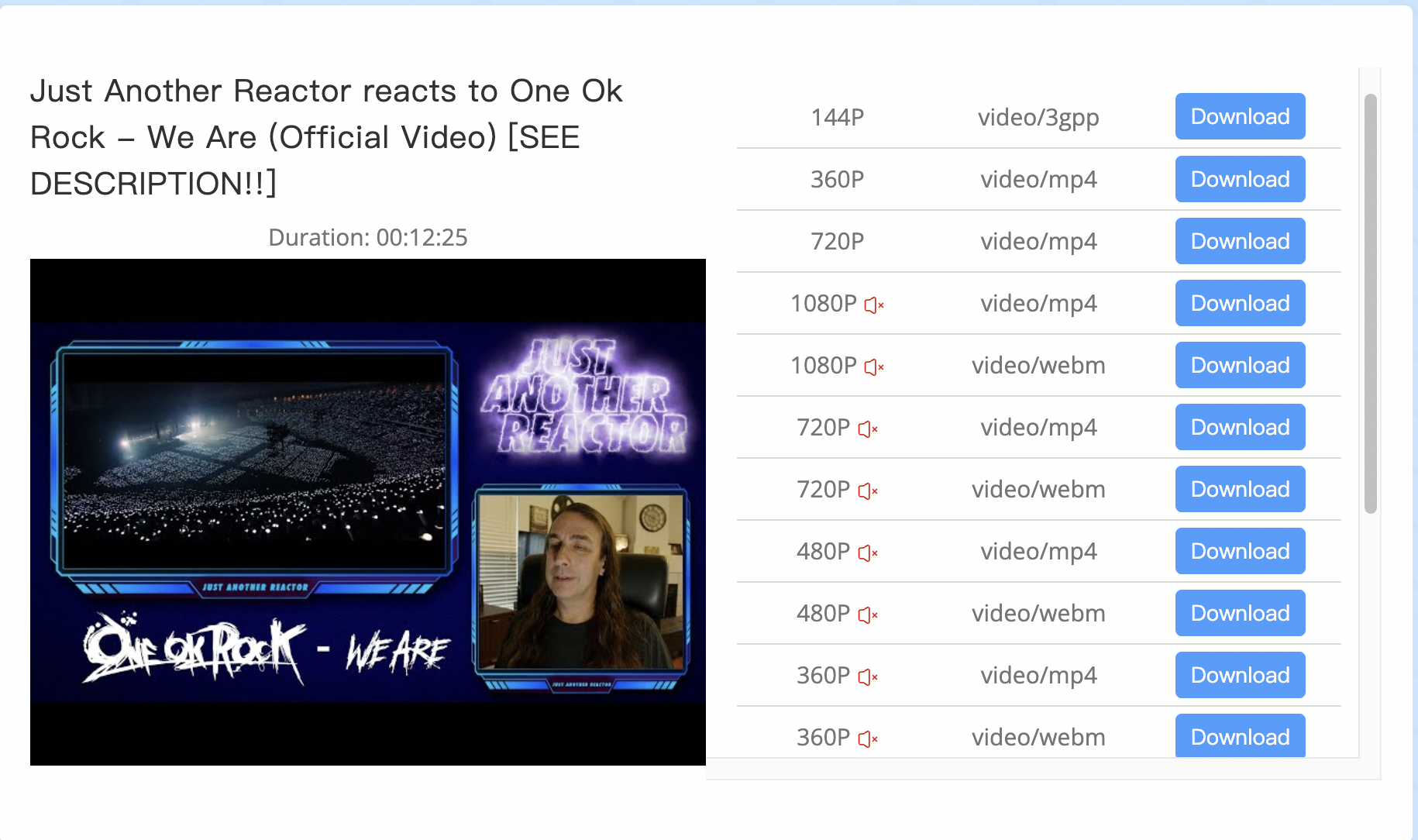
2) VLC Media Player
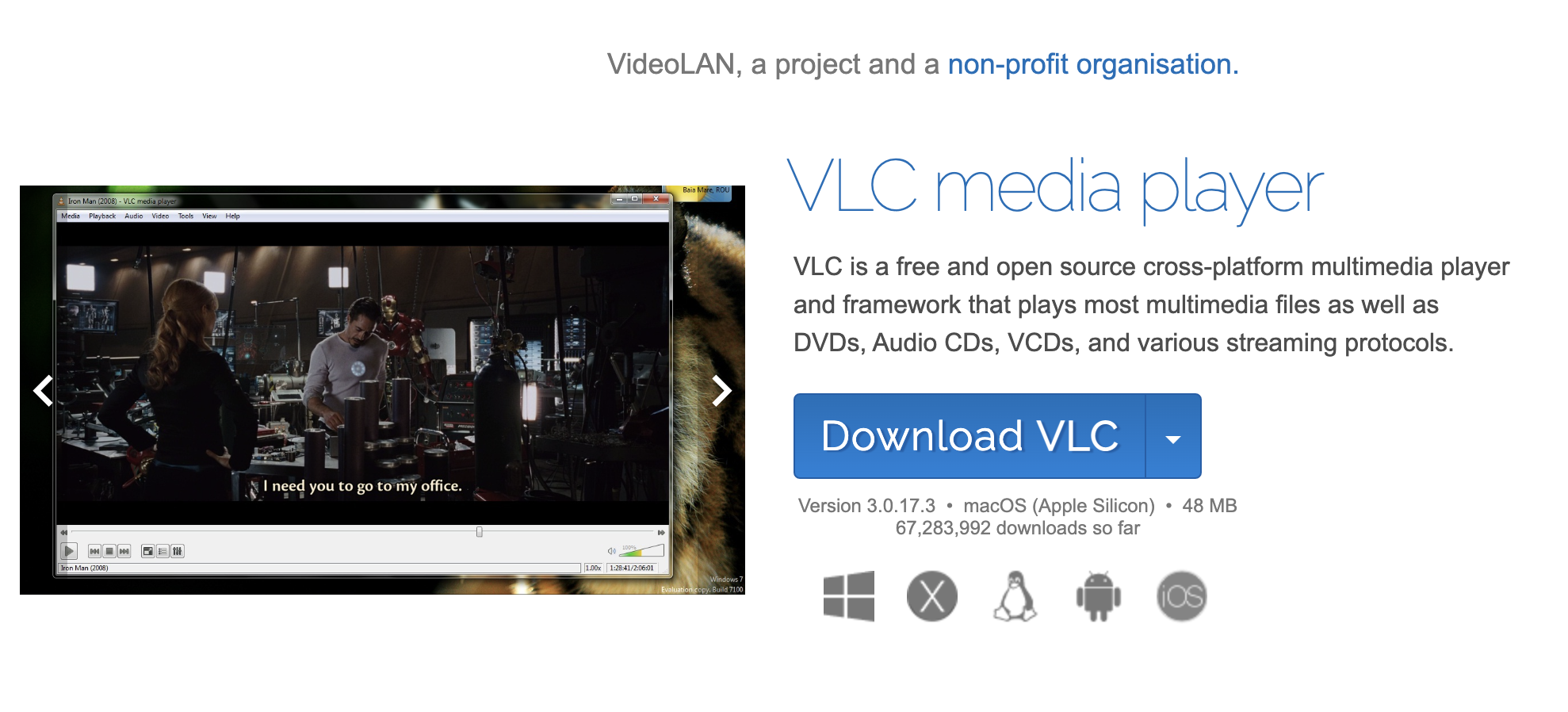
"VLC is a free, open source cross-platform multimedia player and framework that can play most multimedia files, as well as DVDs, audio CDs, VCDs and various streaming protocols." It is also a free video converter that supports many video formats such as MP4, AVI, WMV and MOV…… Mac users can use it to convert YouTube to MP4 without any restrictions. If you want to open multiple files at the same time, you can also use the converter to do it.
Why do I use it?
- Able to convert video to any format, YouTubep4;
- Supports downloading and converting mod sites, and VLC loads hardware codecs on most platforms.
- Multiple videos can be downloaded at the same time;
- Web interface for easy uploading and downloading to/from the device.
- No ads and completely free to use.
How do I use it?
Step 1 Install VLC Media Player for Mac;
Step 2 Copy and Paste the URL of the YouTube Video
Please follow File >> Open Network. On the pop-up window, please paste the URL of the YouTube video to the URL bar and click on Open.
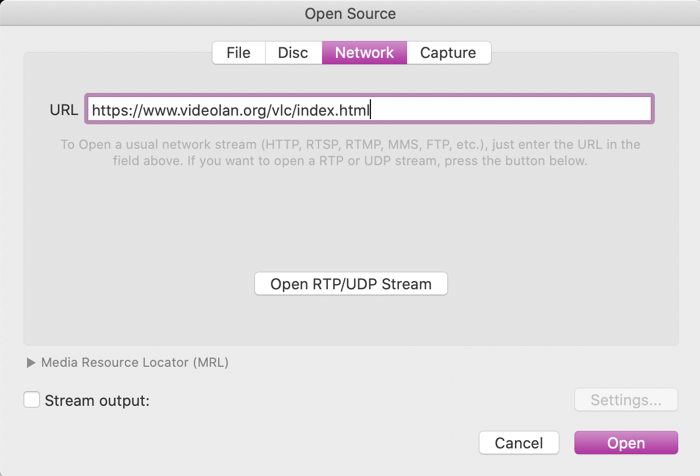
Step 3. Please copy the URL from Location bar at the bottom of the pop-up window.
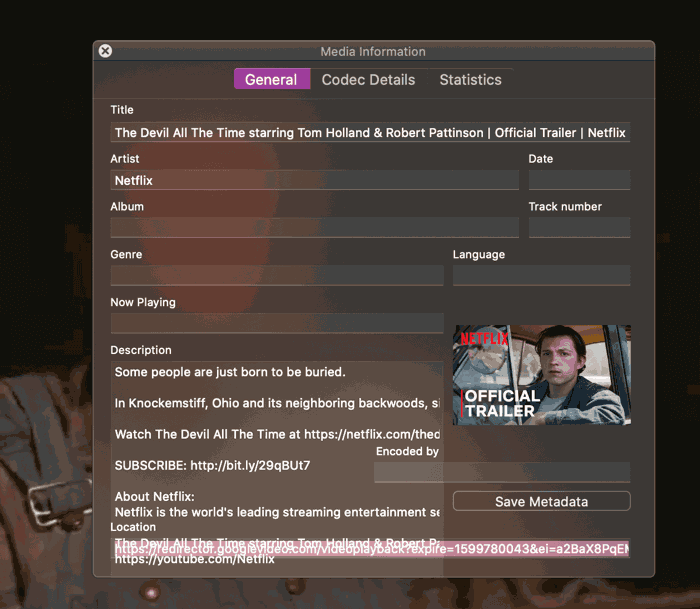
Step 4. Download the YouTube Video
Please right-click on the video and choose Download Video As. Choose a location to save the YouTube video and click on Save.
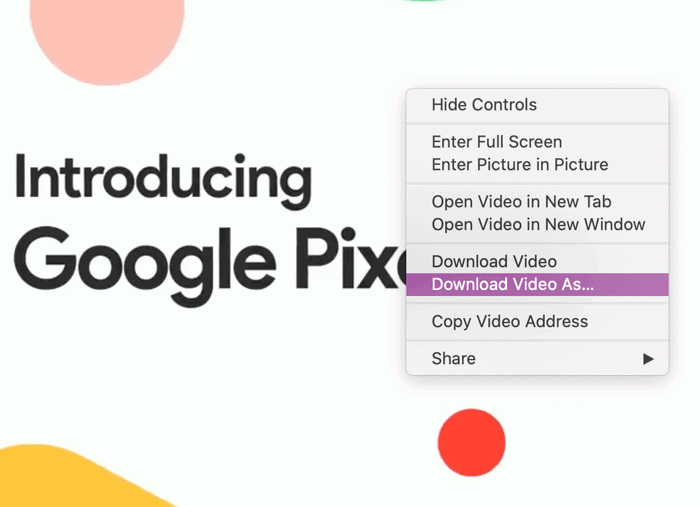
3) Clipconverter.cc
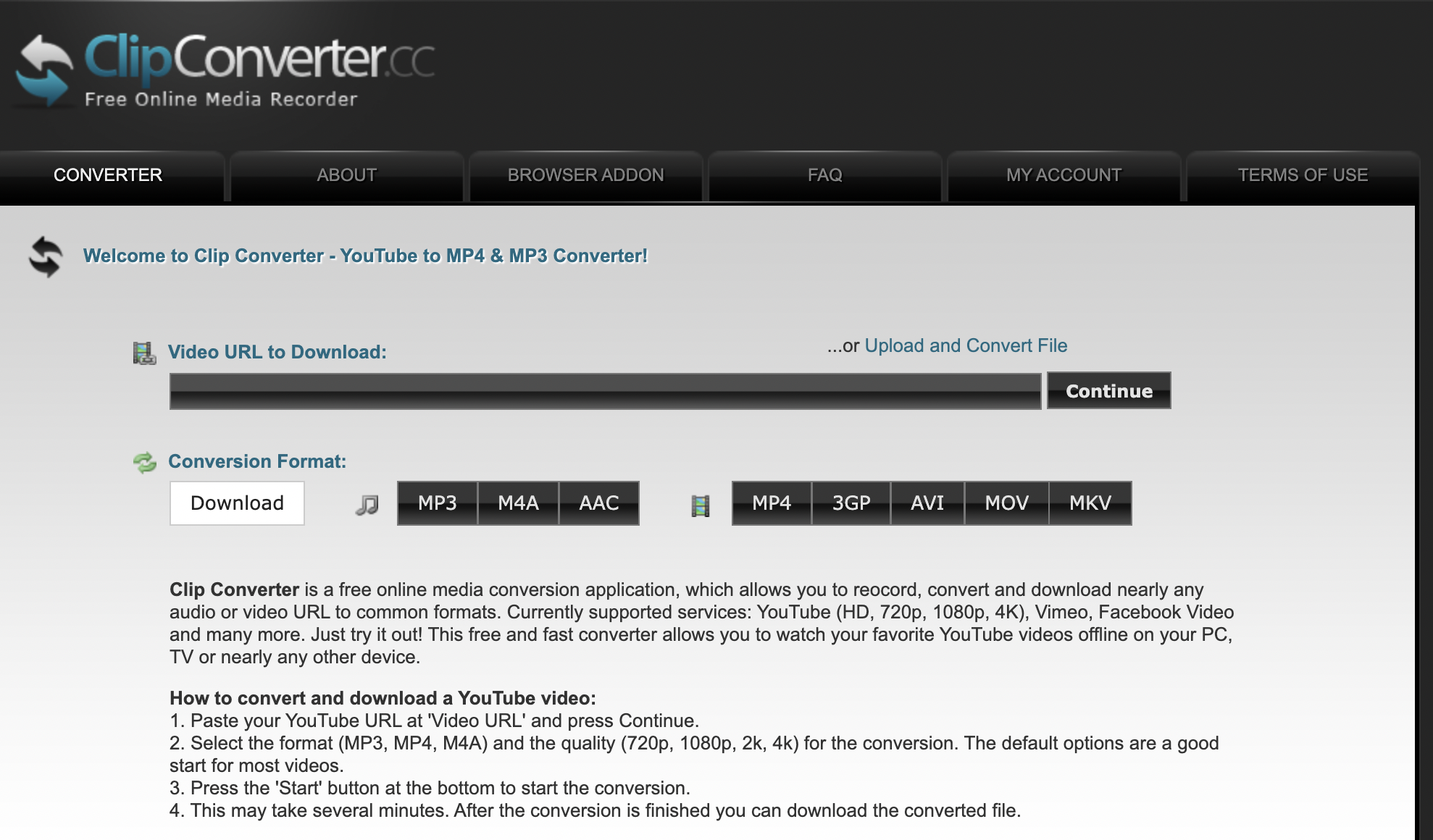
Clip Converter is a YouTube to MP4 HD converter for Mac, which also supports 3GP, AVI, MOV and MKV as video conversion formats.
Why do I use it?
- Support Mp4, 3GP, AVI, MOV and MKV video conversion formats;
- Free to use;
- Supports converting to audio, Mp3, M4A and AAC formats.
How do I use it?
Step 1 Copy the YouTube video link;
Step 2 Open Clip Converter and paste the link;
Step 3 Select Mp4 format and click the Continue button;
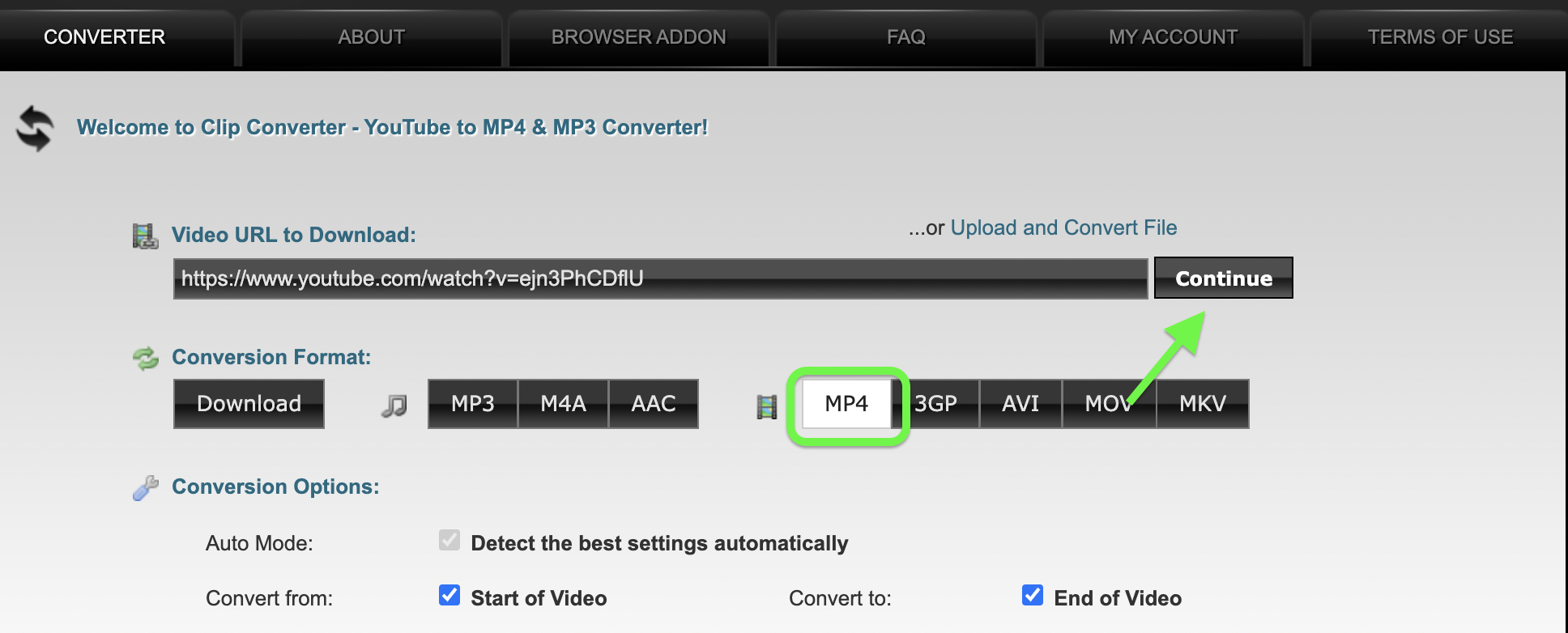
Step 4 Choose a video resolution and click Start! ;
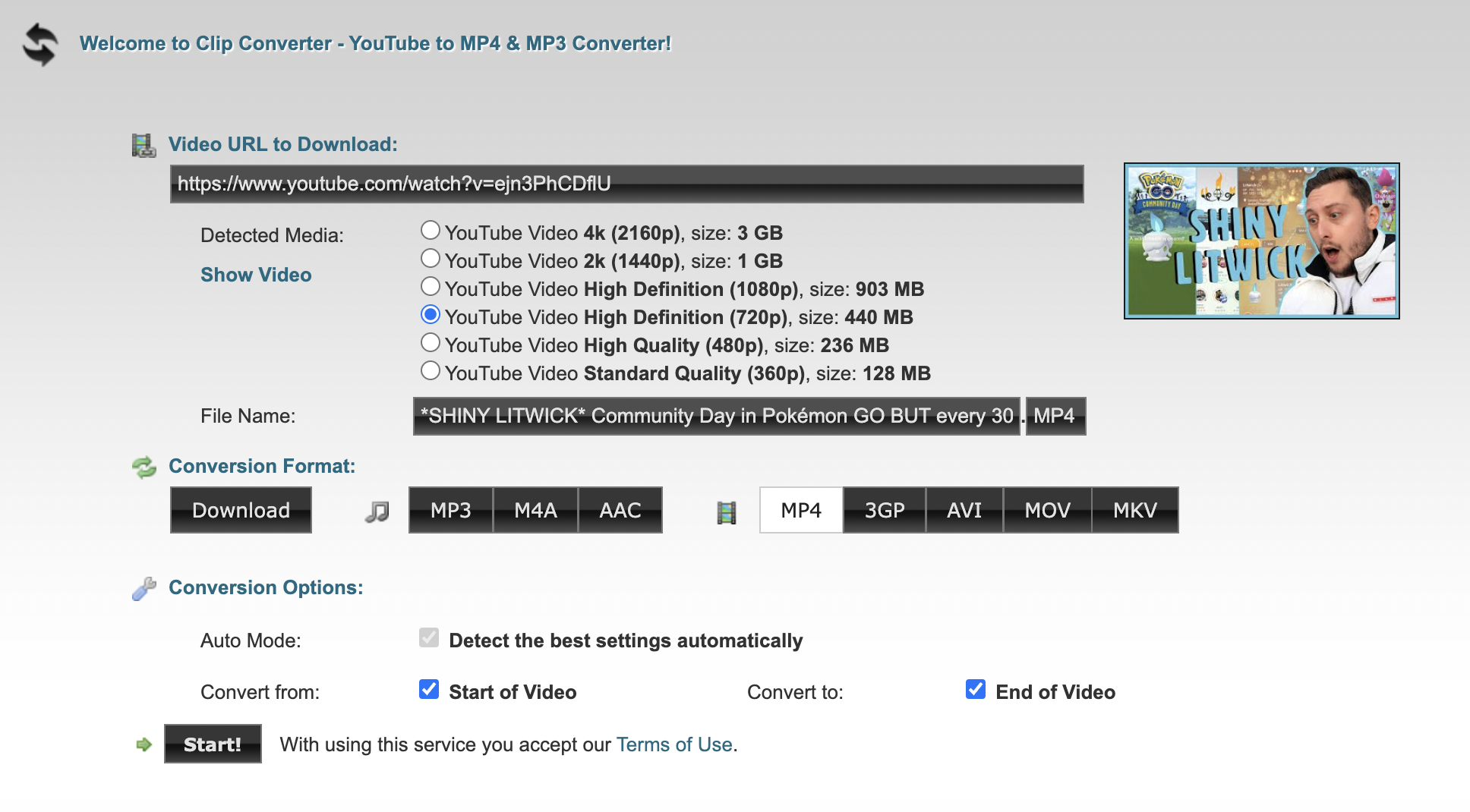
Step 5 Click [Download] to complete the download.
![Click [Download] to complete the download.](https://cdn.zbaseglobal.com/saasbox/resources/png/%E6%88%AA%E5%B1%8F2022-10-19-14.30.22__045a9881b21771294f5bf59342cac648.png)
4) YTD Video Converter
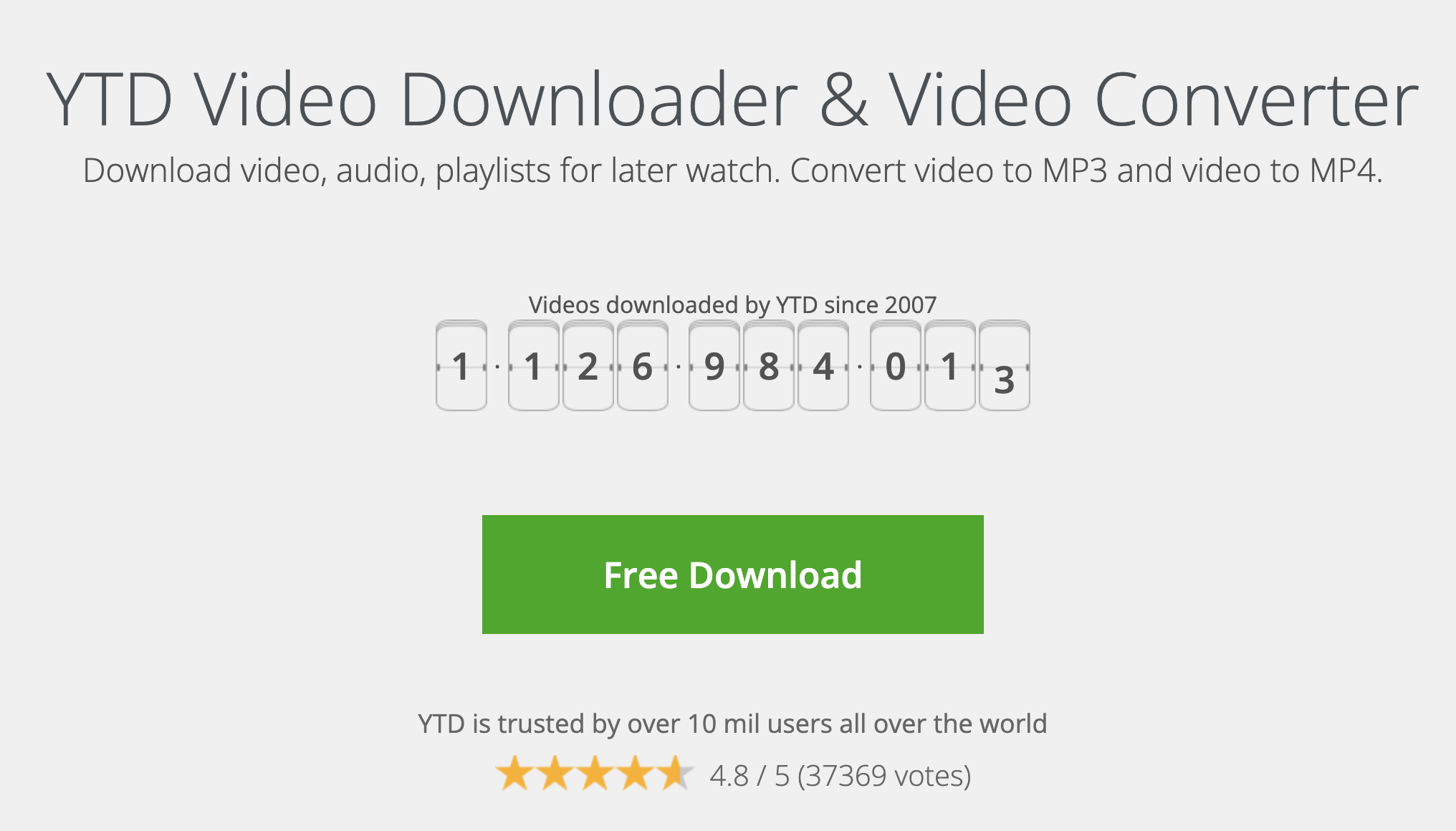
YTD Video Converter is a video converter launched in 2007 that supports downloading YouTube videos and saving them to your device in Mp4 format. It can install its software on Windows, Mac, iOS, Android devices, as well as install its browser extension on Google Chrome browser.
YTD is divided into free version and paid version. The paid version supports downloading multiple videos at the same time and automatically converts YouTube videos to Mp4 format.
Why do I use it?
- Support .mp4, .mov, .wmv, .avi, .mp3, .3gp video conversion formats;
- Support YouTube video list and channel download;
- Supports downloading videos up to 8K resolution.
How do I use it?
Step 1 Install YTD Video Converter;
Step 2 Open YTD Video Converter, paste the YouTube video link in the input box, and click the Download button to complete the download.
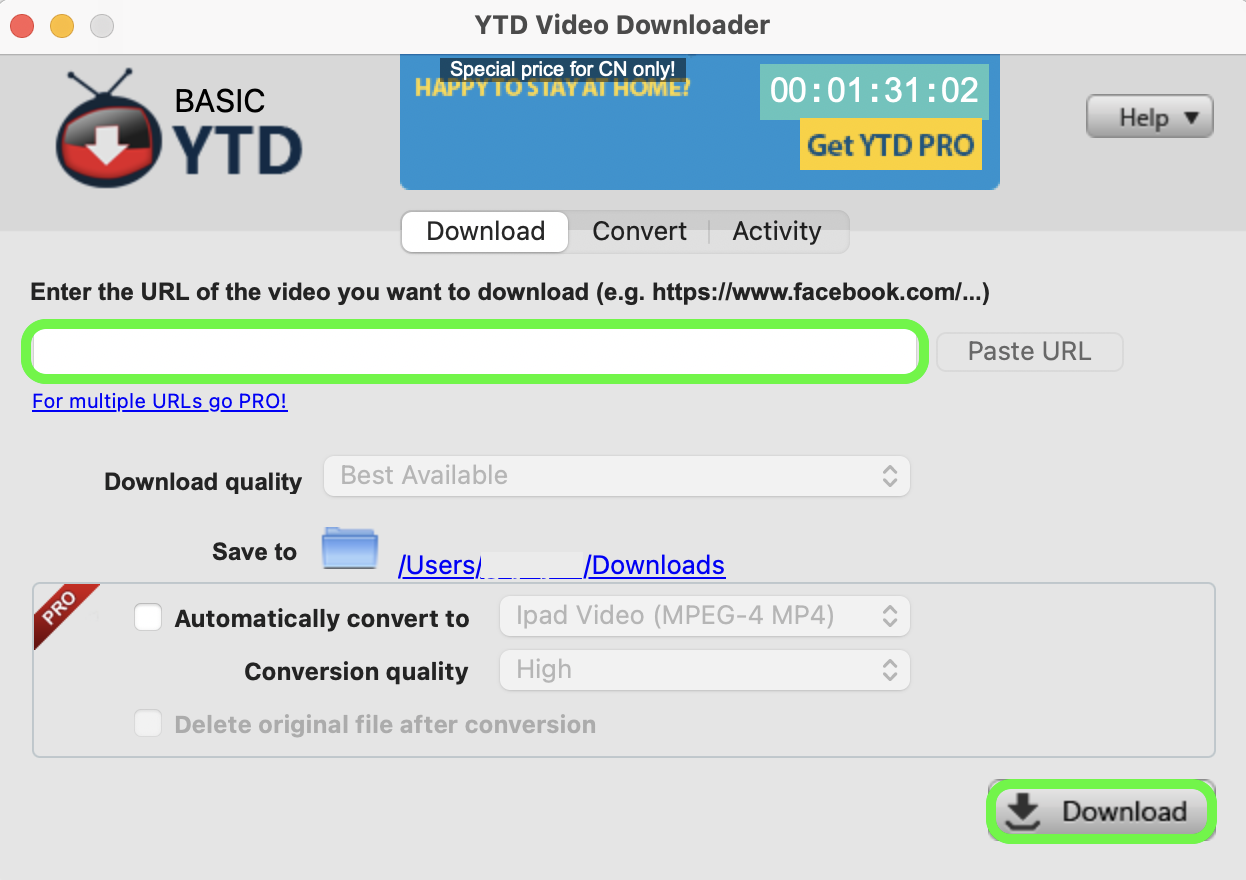
5) VideoProc Converter
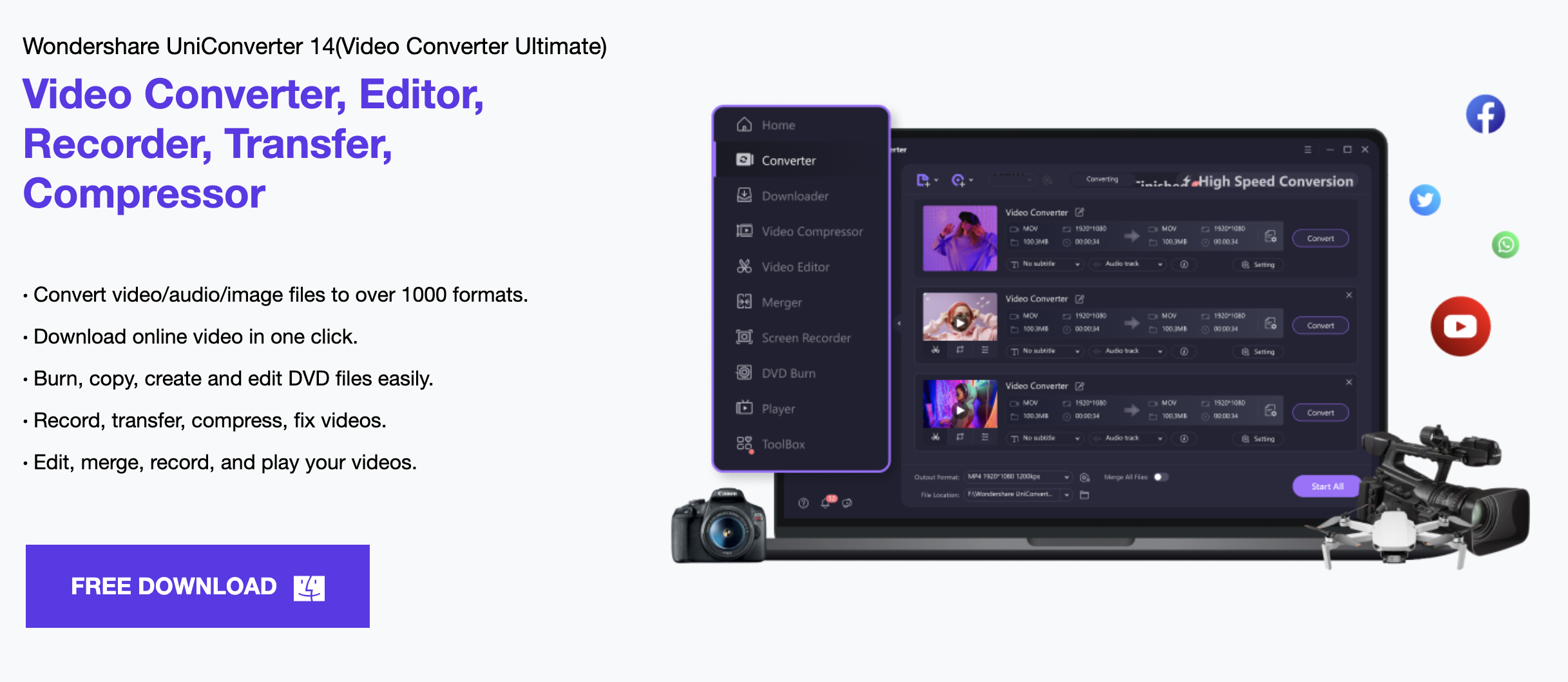
VideoProc Converter is a YouTube video converter software that supports MacOS 12 system. Again, it has free and paid versions.
Why do I use it?
- Support Mp4, Mp3, MKV, AVI, WEBM, MOV and other video conversion formats;
- Allows to enable, disable or capture subtitles, select language track;
- Support video editing and adding effects;
- Supports downloading HD videos, not only YouTube platform.
How do I use it?
Step 1 Install VideoProc Converter on your MacOS;

Step 2 Register an account to purchase a premium version activation code or use the free version directly;


Step 3 Directly convert the YouTube video format that has been successfully saved in the device to MP4, or update the URL detection function of the software to directly download the YouTube video in Mp4 format.
6) Addoncrop
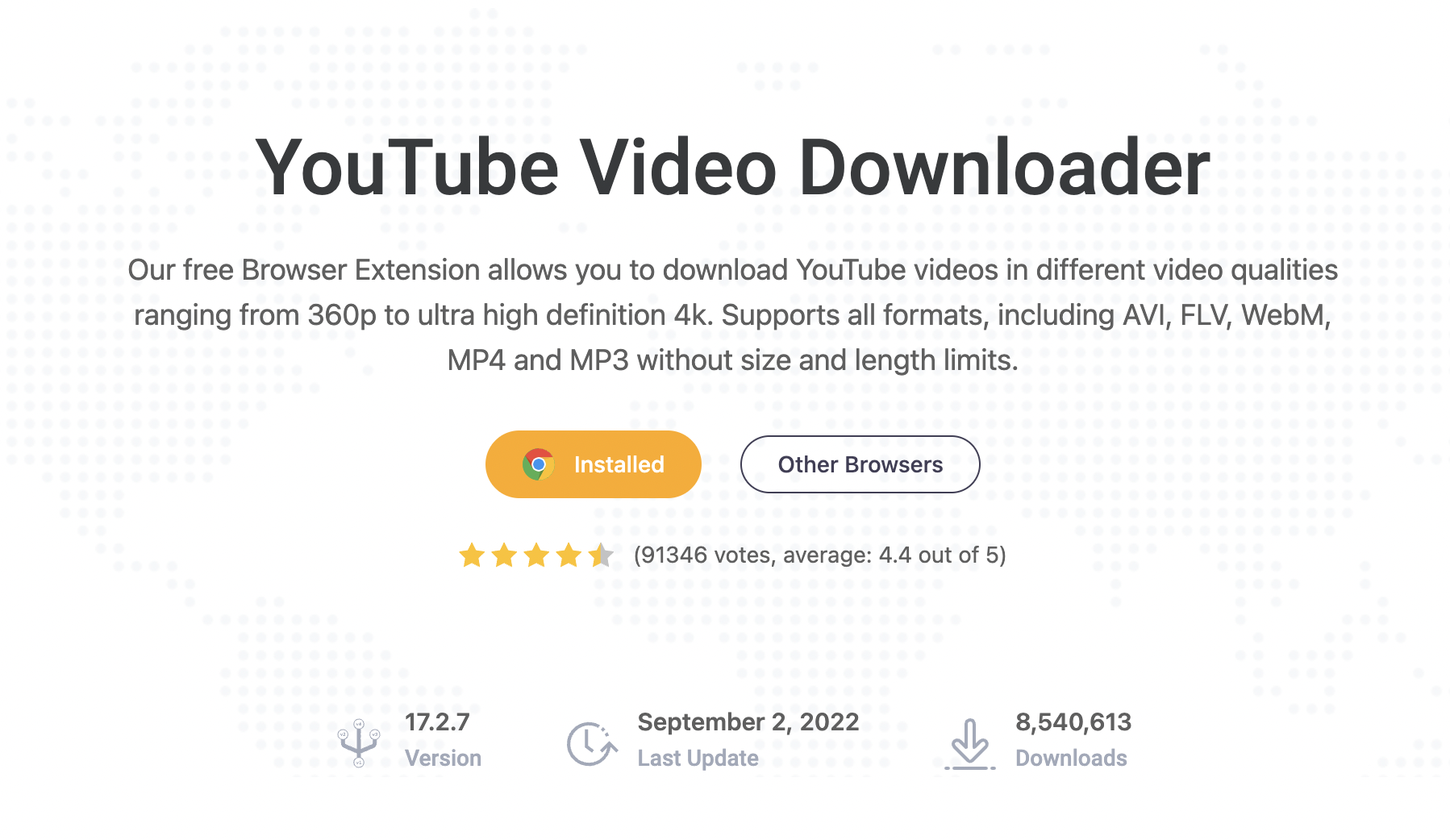
Addoncrop is a Google Chrome browser extension that supports downloading YouTube videos and saving them in MP4 format on your device.
Why do I use it?
- Convert YouTube to MP4, MP3, Avi, 3gp, Flv & More
- Cut YouTube videos easily
- Free to use
- Take 4k Resolution YouTube Screenshots
How do I use it?
Step 1 Install the Addoncrop extension in your Google Chrome browser;
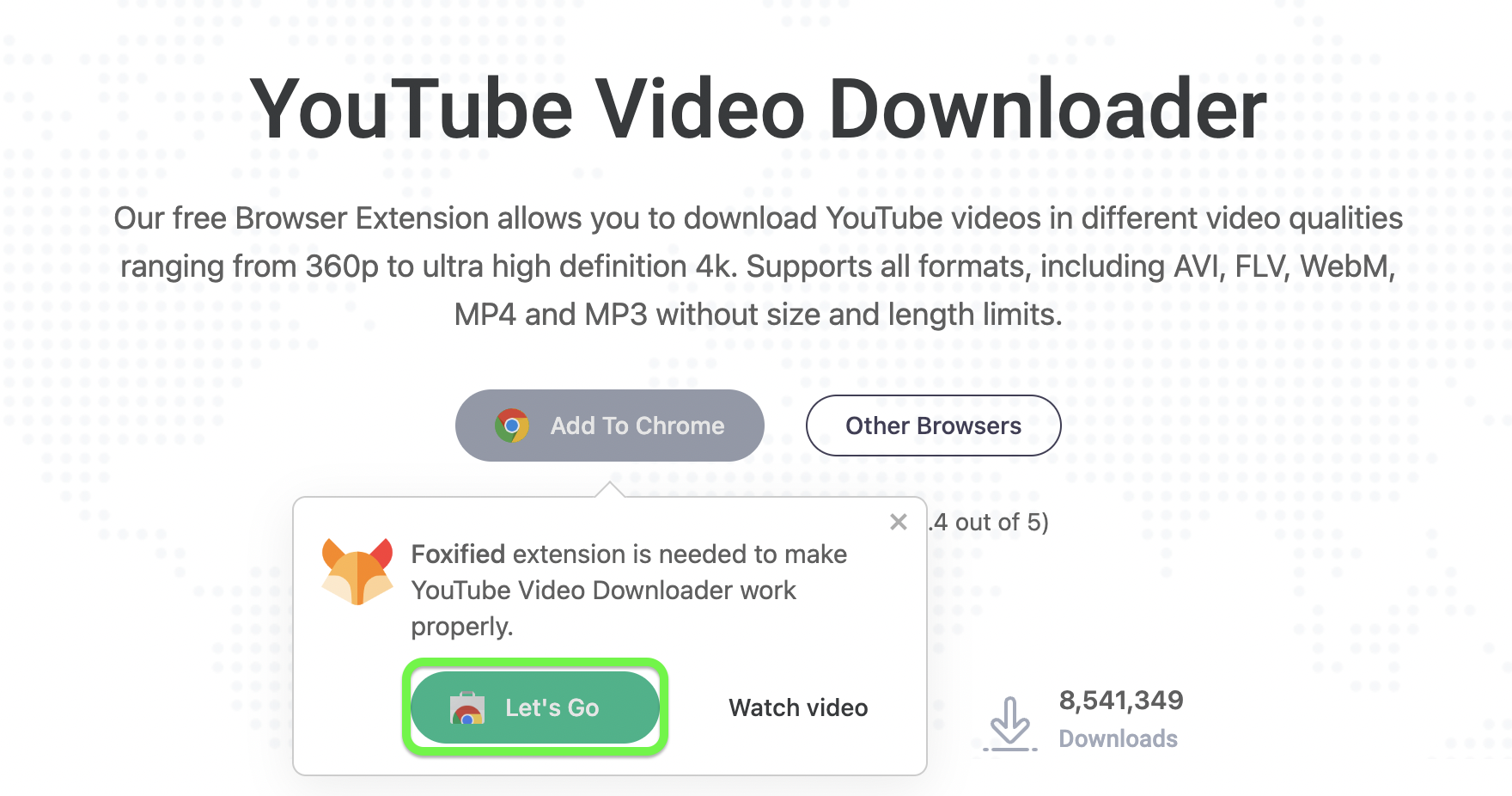
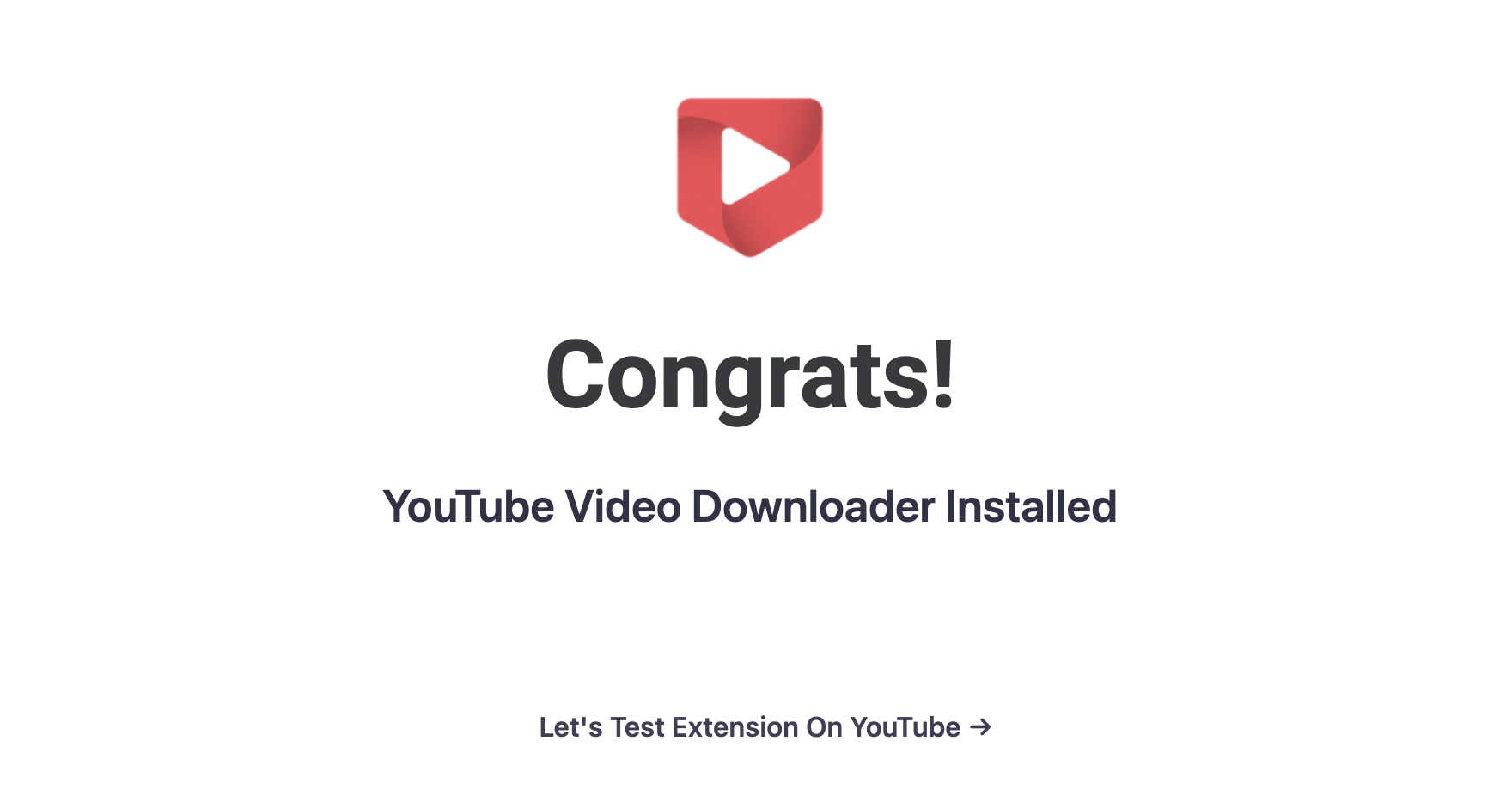
Step 2 Enable the extension and open any YouTube video;
Step 3 Find and click the download button below the video;
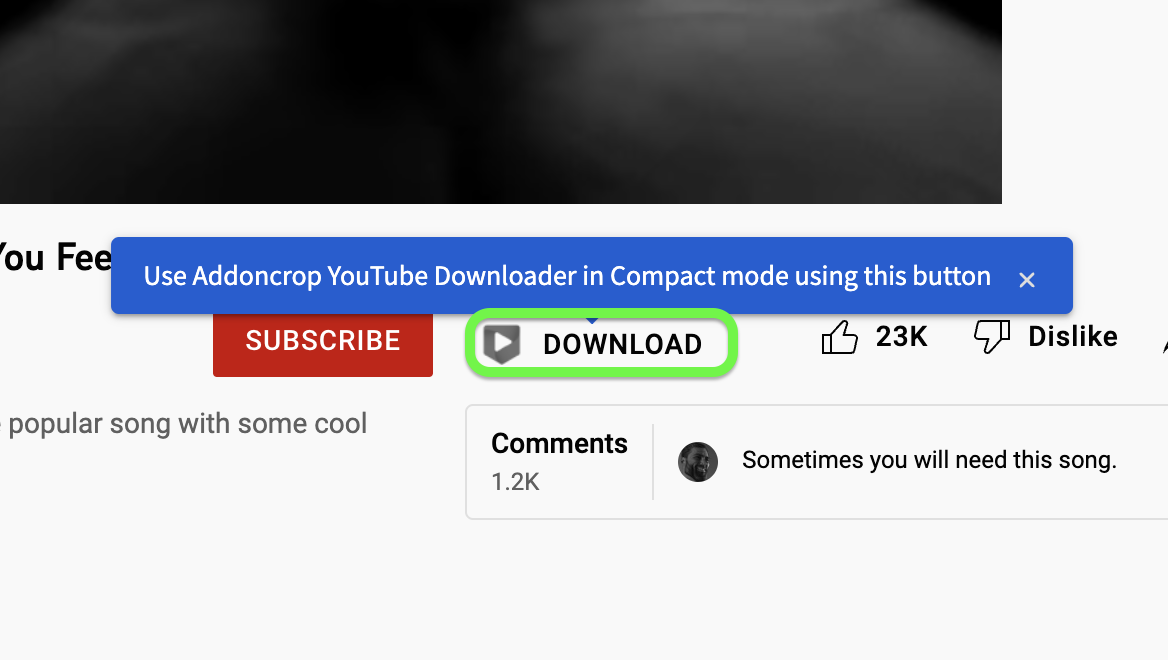
Step 4 Select a video resolution and MP4 format to complete video download and conversion
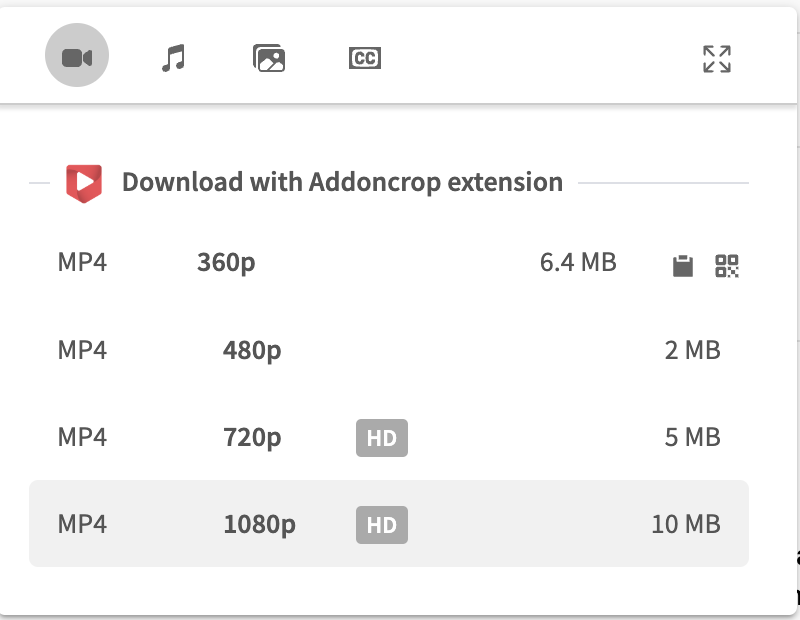
FAQ
Why Should You Save YouTube Videos to MP4 Format?
MP4 is one of the most commonly used video formats and it is suitable for saving in various devices.
Is there a free YouTube video converter for Mac?
The above six YouTube video converters are all free to use.
Downloading Youtube Videos in MP4 vs Webm Which Is Better?
In terms of quality and compatibility, MP4 is better than WebM. As for video file size, WebM is smaller. Which video quality is better, MP4 or WebM? MP4 provides higher quality than WebM. Therefore, if you want to download high-quality YouTube videos, saving in MP4 format is the best choice.
Which YouTube to MP4 Converters works on mobile?
Dmsave, VLC Media Player, YTD Video Converter are YouTube to MP4 Converters for Mobile. If you don't want to take up more memory on your phone, DMsave is the best choice.